Settings
The Settings section allows you to personalize your Booga experience by configuring certain aspects of the application to match your preferences.
General
The General settings section provides options to customize core functionality of the Booga application:
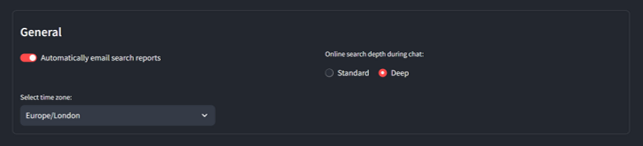
Email Reports
- Automatically Email Search Reports: Toggle whether Booga automatically sends you email reports after completing online searches
Online Search Depth
- Standard: Default search depth for balanced performance and thoroughness
- Deep: More comprehensive search that may take longer but provides more detailed results
Time Zone Selection
Choose your preferred time zone from a comprehensive list of options:
- US time zones (Eastern, Central, Mountain, Pacific)
- European time zones (GMT, CET)
- Asian time zones (CST, JST)
- Australian and New Zealand time zones (AEST, NZST)
Your selected time zone affects how dates and times are displayed throughout the application, ensuring that financial data and reports align with your local time.
Display Settings
The Display settings section allows you to customize how information is presented in the Booga application:
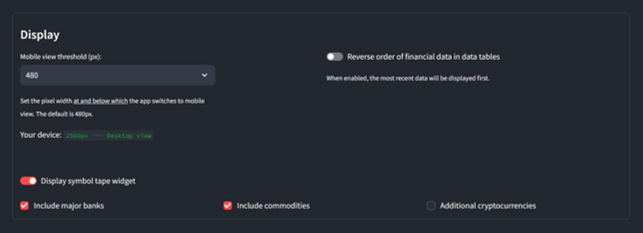
Mobile View Threshold
- Set the screen width threshold (in pixels) at which the application switches to mobile view
- Default threshold is 480px
- The current setting displays your device's screen width and current view mode (Desktop or Mobile)
Data Presentation
- Reverse Order of Financial Data: Toggle whether the most recent financial data appears first in data tables
- When enabled, the newest information is displayed leftmost in tables for easier access
Symbol Tape Widget
- Display Symbol Tape Widget: Toggle whether to show the scrolling ticker tape of financial symbols
- When enabled, you can customize which symbol groups to include:
- Major Banks: Include major banking institutions (JPMorgan, Bank of America, etc.)
- Commodities: Include commodity prices (Gold, Silver, Crude Oil, etc.)
- Additional Cryptocurrencies: Include additional cryptocurrency prices beyond the default options
Settings Persistence
All settings are automatically saved to your user profile and will persist across sessions and devices. When you make changes to any setting:
- The change is applied immediately
- The setting is saved to your user profile
- The application refreshes to reflect your new preferences